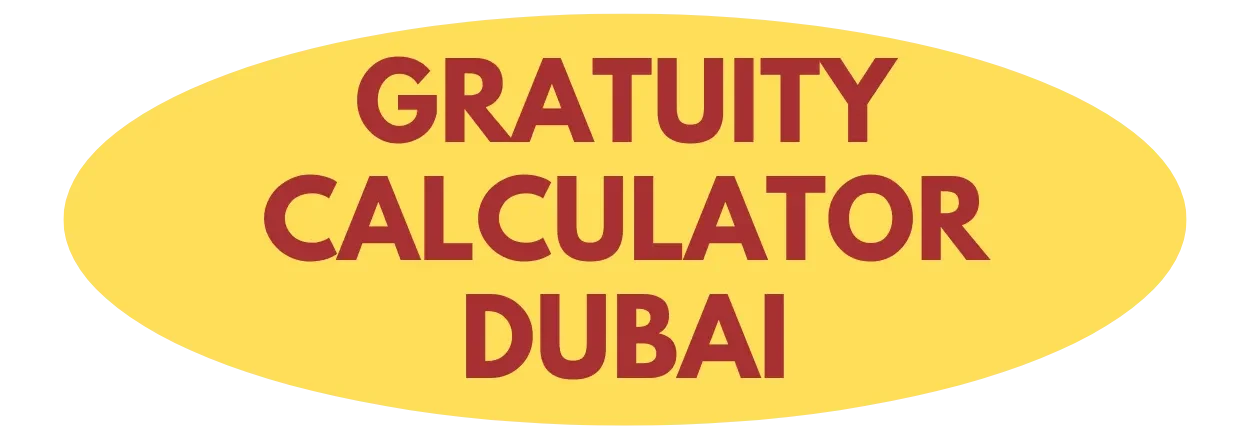Your Nintendo Switch has been your faithful gaming companion through countless adventures, but lately, you’ve noticed something frustrating. Games are stuttering, menus are responding sluggishly, and that seamless gaming experience you once enjoyed seems like a distant memory. What many gamers don’t realize is that their Switch might be struggling with memory management and thermal constraints, and there’s a simple solution that can restore smooth performance.
The Truth About Switch Performance Issues
Performance problems on the Nintendo Switch typically stem from system memory management, thermal constraints, or occasional software bugs rather than mysterious background processes. When games run for extended periods, the console’s compact design can lead to heat buildup, while certain titles may not perfectly release all allocated resources when switching between applications.
The solution doesn’t involve secret button combinations or hidden features. Instead, Nintendo provides straightforward tools through the HOME menu that effectively manage system resources and restore optimal performance when used correctly.
Debunking the 10-Second HOME Button Myth
Let’s clear up a persistent piece of gaming folklore: holding the HOME button for 10 seconds does not trigger any special force-close function. This urban legend has circulated through gaming forums and social media, but it simply isn’t true. The HOME button on your Switch has specific, well-documented functions that don’t include any hidden memory reset capabilities.
When you press the HOME button briefly, it returns you to the main menu. A longer press of about one to two seconds brings up the Quick Settings overlay where you can adjust brightness, volume, and access sleep mode. Holding it for 10 seconds accomplishes nothing beyond what a two-second press would achieve.
The real way to properly close software and reclaim system resources is refreshingly straightforward: press the HOME button to access the main menu, highlight the game or application tile you want to close, then press X and confirm your choice. This official method ensures the software closes cleanly and frees up all allocated memory.
Recognizing When Your Switch Needs Attention
Gaming sessions in warm climates can be particularly demanding on electronic devices. The Nintendo Switch, with its compact design and powerful processing capabilities, sometimes struggles during extended play sessions. You’ll know it’s time to close software or power cycle your console when you notice specific warning signs.
- Frame rates dropping noticeably during intense gameplay sequences due to heat and memory pressure
- Audio stuttering or crackling during cutscenes or music-heavy moments
- Delayed response when opening menus or accessing inventory systems
- Complete freezing during loading screens or transitions
- Overheating warnings appearing on screen as the system throttles performance
These symptoms often compound during longer gaming sessions, especially when playing resource-intensive titles like The Legend of Zelda: Breath of the Wild or the Xenoblade Chronicles series.
Understanding Your Console’s Memory Management
The Nintendo Switch uses sophisticated memory management systems that keep portions of games loaded to improve loading speeds and enable quick switching between titles. While memory fragmentation and resource leaks are less common on consoles compared to PCs, certain third-party games may not always release all resources perfectly, which can occasionally result in degraded performance over time.

Closing software from the HOME menu clears that game’s allocated memory and resources, allowing the system to redistribute resources to other tasks. This process is more controlled and effective than any mythical button combination could ever be.
The Proper Performance Restoration Technique
When your game becomes unresponsive or performance degrades noticeably, the solution is simple and official. Press the HOME button to return to the main menu, then navigate to the game tile that’s causing problems. Press X to bring up the close option, then confirm your choice. This method ensures the software closes properly and all resources are freed.
For more persistent issues that closing software doesn’t resolve, a complete power cycle often helps. Hold the power button for three seconds, select Power Options from the menu that appears, and choose Turn Off rather than Sleep Mode. This full shutdown clears all temporary data and gives your system a fresh start when you power it back on.
Protecting Your Progress
Smart timing prevents data loss when closing software. Always ensure your game has reached a save point or that the auto-save indicator has appeared before closing any application. Closing software through the HOME menu doesn’t trigger any manual save function, so unsaved progress will be lost if you haven’t saved recently.
Most modern games feature frequent auto-save functions, but it’s worth developing the habit of manual saving before closing any game. For online multiplayer games, closing software abruptly can affect your connection status or activity log, so reserve these techniques for single-player experiences or when connection issues are already preventing normal gameplay.
Building Better Gaming Habits
Experienced users integrate proper software management into their regular gaming routine as a preventive measure. Consider closing games completely after particularly intense sessions, before switching to different titles, or when you notice the console running warmer than usual. This proactive approach prevents performance degradation from occurring in the first place.
The technique proves especially valuable for gamers who frequently switch between multiple titles. Each time you switch games without fully closing the previous one, some memory allocation may remain. Periodically closing all software maintains optimal performance across your entire game library.
Beyond software management, several other practices contribute to maintaining peak Switch performance. Keep your console well-ventilated, especially during extended play sessions. Ensure your system software and games receive regular updates, as these often include performance optimizations and bug fixes. Managing your storage capacity effectively, particularly if you’re using microSD cards, also helps maintain smooth operation.
While the mythical 10-second HOME button trick might sound appealing, the reality is that Nintendo has already provided all the tools you need through standard menu options. By using the proper software closing techniques, performing occasional full shutdowns, and maintaining good gaming habits, you can keep your Nintendo Switch running as smoothly as the day you first powered it on. These official methods might not seem as exciting as secret button combinations, but they actually work—and that’s what truly matters for your gaming experience.
Table of Contents