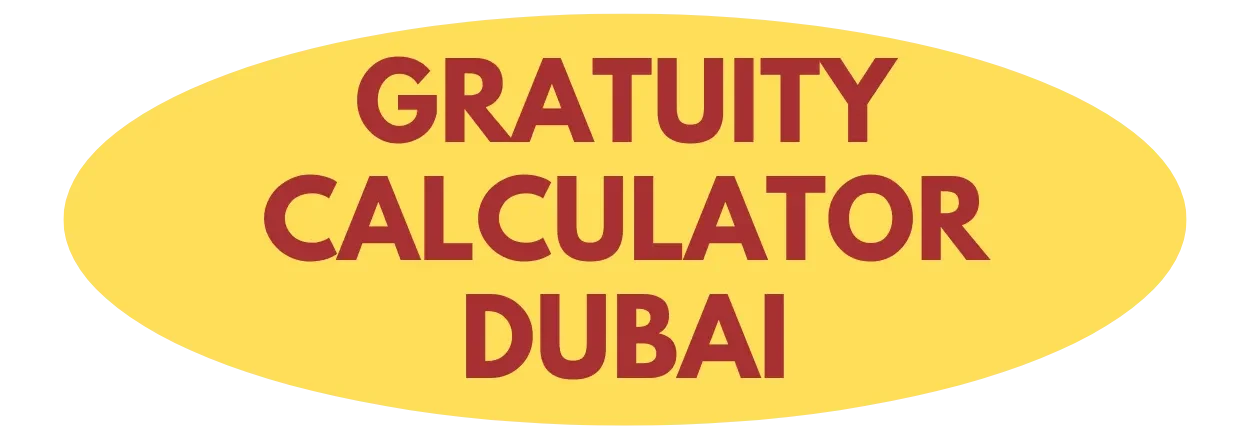Your Spotify experience doesn’t have to suffer from choppy playback, buffering interruptions, or inconsistent audio quality. Whether you’re streaming during your morning commute through Dubai’s busy streets or relaxing at home in Abu Dhabi, optimizing your Spotify settings can transform how you consume music and podcasts.
Smart Audio Quality Management Based on Your Connection
The key to seamless Spotify streaming lies in matching your audio quality settings to your network conditions. Using high audio quality settings on a weak mobile connection can lead to playback interruptions and increased data consumption that quickly eats through your monthly allowance.
Navigate to Spotify’s Settings menu and locate the Audio Quality section. Here’s where strategic adjustments make all the difference: select “Automatic” as your default setting when you’re frequently switching between networks or dealing with unstable connections. This intelligent feature allows Spotify to dynamically adjust bitrate based on network performance, reducing buffering and those annoying playback issues that interrupt your listening flow.
When you’re connected to a reliable WiFi network at home or in your office, switch to “Very High quality” or “High” settings, which delivers up to 320 kbps Ogg Vorbis streaming. The difference in audio clarity becomes immediately apparent, especially when using quality headphones or speakers. This approach ensures you’re getting premium sound quality when your network can handle it, while maintaining smooth playback when conditions aren’t ideal.
Volume Normalization: Understanding the Real Impact
Spotify’s volume normalization feature balances volume levels across tracks and albums for a consistent listening experience, typically targeting -14 dB LUFS. While this creates convenience by preventing jarring volume changes between songs, it comes with an artistic tradeoff that many listeners don’t realize.
This feature adjusts gain levels, making quiet passages louder and loud passages quieter, which can significantly alter the artist’s intended dynamics. The emotional impact of a powerful crescendo or a delicate whisper gets lost in translation when everything sits at the same volume level.
Disable this feature by going to Settings, then Playback, and toggling off “Enable Audio Normalization.” You’ll immediately notice a more natural dynamic range that preserves the original contrast between loud and soft passages. Your music will breathe with the full expression that producers and artists crafted into each track.
Background App Management for Enhanced Performance
Your smartphone or computer constantly juggles multiple applications, with each one claiming its share of memory and processing power. When resource-heavy apps operate alongside Spotify, audio dropouts and sluggish performance become increasingly likely, turning your listening session into a frustrating experience.
Before launching Spotify for an extended listening session, take a moment to close unnecessary applications running in the background. On iOS devices, swipe up in the app switcher to dismiss apps you don’t need. Android users should access the recent apps menu and clear out resource-intensive applications. This simple practice frees additional RAM and CPU resources for Spotify, significantly reducing the risk of stutters or interruptions.
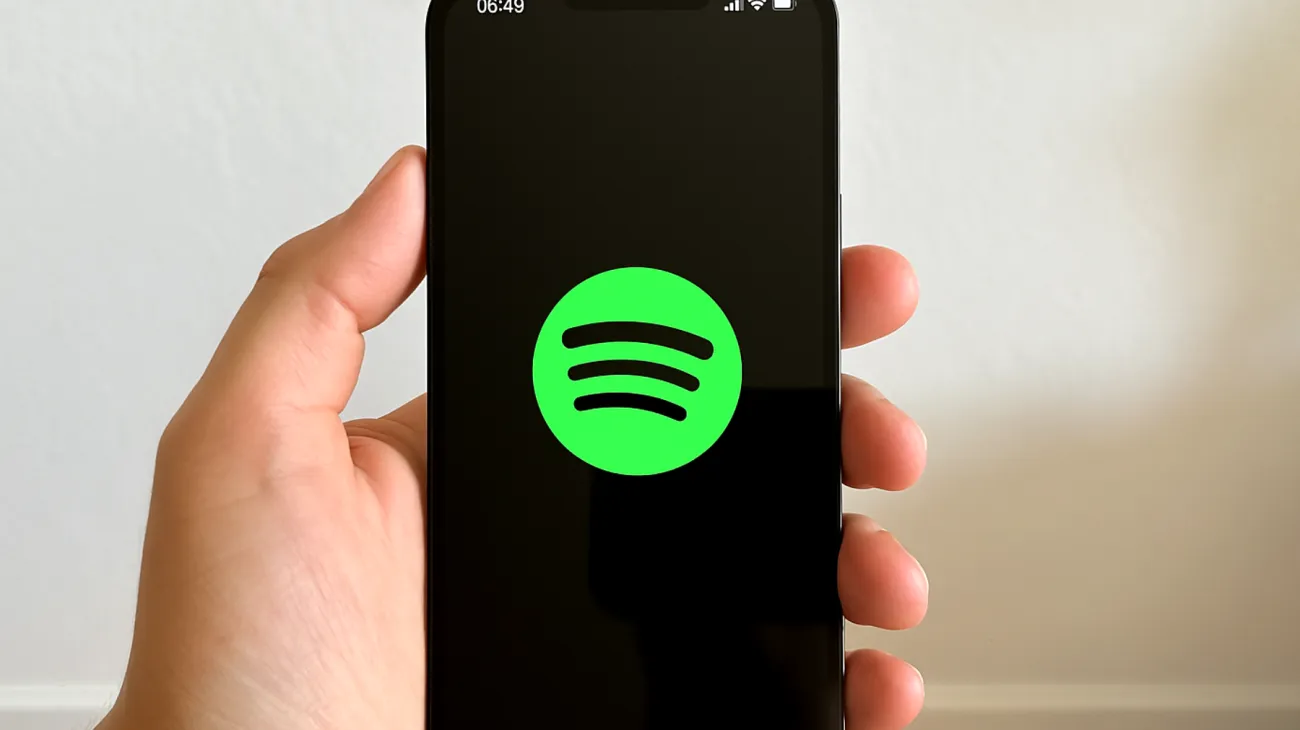
Strategic App Prioritization
- Close social media apps that regularly refresh feeds in the background
- Exit gaming applications with active background processes
- Shut down video streaming services not currently in use
- Pause cloud backup services during your listening sessions
- Delay software updates until after your listening time
Advanced Network Optimization Techniques
Your network environment plays a crucial role in Spotify’s performance, and small adjustments can yield significant improvements. When using WiFi, positioning yourself near your router during initial playback and buffering helps establish a strong connection that continues even as you move to your preferred location.
For mobile data users in the UAE, provider selection matters more than you might think. Coverage quality varies significantly between Etisalat and du across different emirates and neighborhoods. Testing both providers in your frequent locations and choosing the one with more consistent speeds can dramatically improve your streaming reliability.
The smartest approach involves downloading playlists for offline listening when connected to WiFi. This proactive strategy ensures uninterrupted playback regardless of network quality and preserves bandwidth for discovering new content. Your favorite music remains accessible even in areas with inconsistent cellular coverage or during peak network congestion times.
Device-Specific Performance Tweaks
Different devices require tailored approaches to maximize Spotify performance. Older smartphones benefit tremendously from using Spotify Lite, a streamlined version optimized specifically for devices with limited processing power and storage capacity. This lighter app delivers core functionality without the resource demands of the full version.
Desktop users should regularly clear Spotify’s cache files, which accumulate over time and can cause playback issues while consuming valuable disk space. Navigate to Spotify’s settings or manually access the application data folder to clear these temporary files. This maintenance task forces the application to rebuild its cache with fresh, uncorrupted data, often resolving mysterious playback problems.
Smart speakers and connected car systems require special attention to network configuration. These devices perform best when connected to your strongest available WiFi network. Avoid issuing simultaneous high-bandwidth voice commands during music playback, as this can create momentary interruptions in your listening experience.
These evidence-based optimization strategies help Spotify deliver consistent audio quality and stable performance across all your devices. The few minutes invested in configuring these settings pay off with improved audio clarity, better device performance, and a more enjoyable overall experience that truly matches the premium music streaming service you’re paying for.
Table of Contents