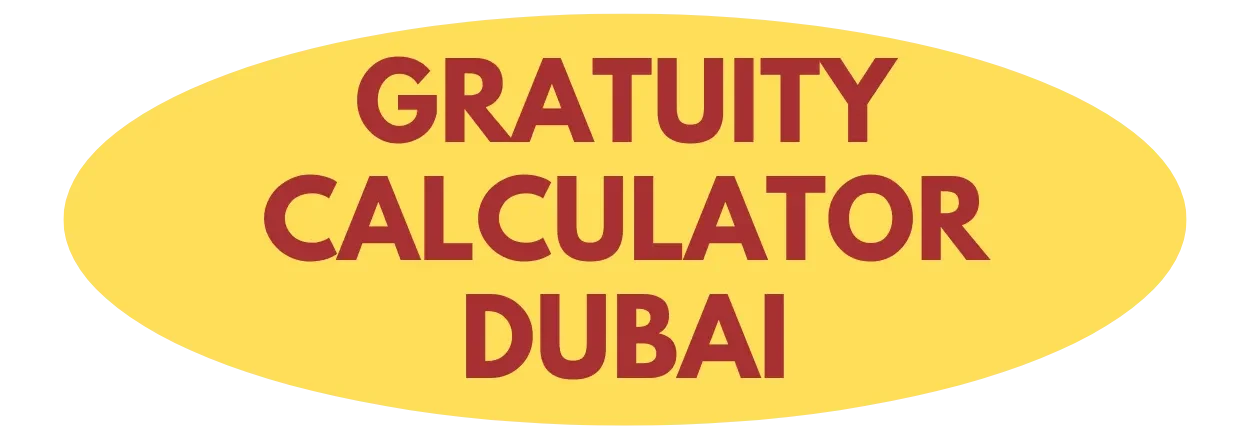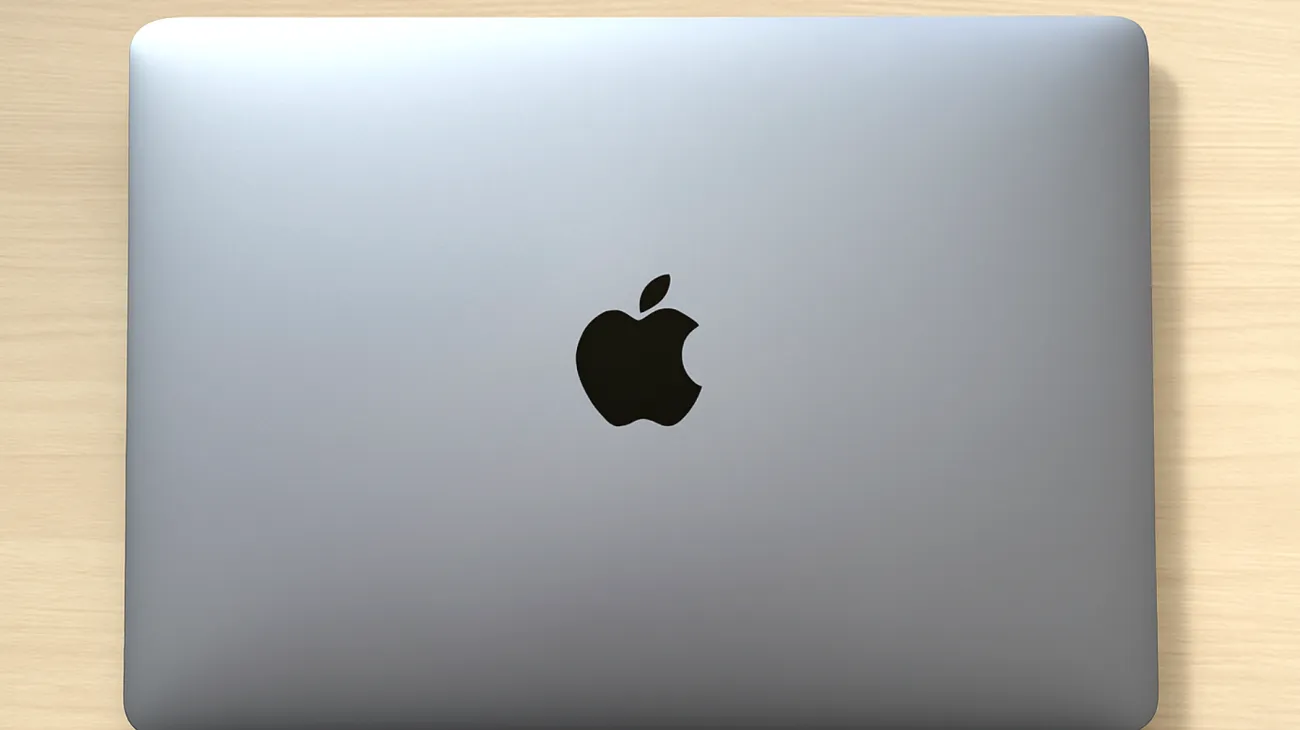When you first unbox your Mac, it runs like a dream – applications launch quickly, multitasking feels effortless, and everything responds with that signature Apple smoothness. Yet months later, you might notice your once-speedy machine taking longer to boot up, applications hanging for a few seconds, or the dreaded beach ball appearing more frequently than you’d like.
This performance degradation isn’t inevitable, nor does it mean your Mac is becoming obsolete. Understanding why Macs slow down and knowing how to maintain peak performance can extend your device’s lifespan significantly while keeping your workflow uninterrupted. Regular maintenance, such as managing storage and controlling background processes, can keep your Mac running efficiently well beyond initial expectations.
The Hidden Culprits Behind Mac Slowdowns
Your Mac’s performance decline typically stems from four main sources that accumulate over time. Startup items represent one of the most common yet overlooked performance killers. Every application you install potentially adds itself to your login items list, increasing system load during boot and using additional CPU and disk resources. Having many apps loaded at startup can significantly slow your Mac’s startup process and general responsiveness.
Background processes create another layer of performance drain. These invisible applications continue running behind the scenes, using RAM and CPU even when not visible onscreen. Some are essential system processes, but many are unnecessary applications that haven’t been properly closed. Third-party cleaner and security apps are particularly well-documented offenders affecting Mac performance.
Storage space limitations create a cascading effect on performance. When your storage approaches capacity, macOS must use slower virtual memory instead of RAM, causing measurable performance bottlenecks during file access and multitasking. The operating system needs breathing room to function optimally, and efficient write speeds require sufficient free space.
Outdated software compounds these issues by running inefficiently on newer system versions. Legacy applications often lead to inefficient resource use and incompatibilities, resulting in performance bugs and reduced optimization. Keeping software up to date consistently delivers the best performance results.
Mastering Activity Monitor for Performance Insights
Activity Monitor serves as your Mac’s diagnostic command center, providing real-time insights into what’s consuming your system resources. Located in Applications > Utilities, this powerful tool reveals exactly which processes are demanding the most CPU power, memory, and energy.
The CPU tab displays current processor usage across all applications and processes. Look for applications consistently using high percentages of CPU power, especially when you’re not actively using them. These resource-hungry applications often indicate poorly optimized software or stuck background processes that need attention.
The Memory tab shows how your RAM is being allocated across different applications. Pay attention to the “Memory Pressure” graph at the bottom – when this indicator turns yellow or red, your system is switching to slower virtual memory, which directly correlates with performance slowdowns during intensive tasks.
Energy consumption patterns in the Energy tab reveal which applications drain your battery fastest. Heavy energy use mirrors increased CPU or GPU activity, and applications with high energy impact typically consume significant system resources even during idle periods.

The Critical Storage Space Rule
Maintaining at least 10-15% free storage space isn’t just a suggestion – it’s essential for optimal Mac performance. This percentage serves several critical functions in macOS operation that have been scientifically verified through performance analysis.
Your operating system uses available storage space as virtual memory when physical RAM becomes insufficient. Without adequate free space, macOS cannot efficiently swap data between memory and storage, resulting in significant performance bottlenecks during intensive tasks.
System maintenance operations also require substantial temporary space. When macOS performs automatic maintenance tasks like cache cleaning, system updates, or file indexing, it needs room to create temporary files and reorganize data structures. Insufficient space can cause errors during file writes and updates.
Modern SSDs perform best when they have adequate free space for wear leveling algorithms. These background processes distribute write operations across available storage cells, maintaining drive performance and preventing early drive degradation over time. SSD performance, particularly for write operations, declines sharply when the drive approaches capacity.
Strategic Cache Management
Cache files accumulate constantly as you use your Mac, storing temporary data to speed up future operations. While caches generally improve performance by storing frequently accessed data, corrupted or excessively bloated cache files can create the opposite effect.
User caches located in ~/Library/Caches contain application-specific temporary data. Clearing these folders can resolve application-specific slowdowns, though be selective about which caches you remove. Some applications may temporarily slow down while rebuilding their cache files after deletion.
System caches require more careful handling, as they contain important temporary system data. Reputable utilities can safely manage these files, but manual deletion requires technical knowledge to avoid system instability. Improper handling of system caches can destabilize your operating system.
Optimizing Login Items for Faster Startups
Your Mac’s startup time directly correlates with the number of applications launching automatically during login. The more apps set to launch automatically, the greater the immediate CPU and memory load, measurably decreasing startup speed. Review your login items regularly through System Settings > Users & Groups > Login Items, removing applications you don’t need immediately upon startup.
Consider which applications truly benefit from automatic startup versus those you can launch manually when needed. Email clients, cloud storage syncing tools, and security software typically warrant automatic startup, while creative applications, games, and specialized tools can wait for manual launch.
Smart login item management can reduce startup times from minutes to seconds while freeing up system resources for your active work. Your Mac will feel more responsive immediately after login, and you’ll have better control over your computing environment from the moment you start working.
Proactive maintenance prevents performance degradation before it occurs, extending the usable life of your Mac while maintaining the smooth, efficient experience that drew you to the platform initially. Through monitoring login items, clearing unnecessary background processes, and maintaining adequate storage space, your Mac can deliver consistent performance for years beyond its initial purchase.
Table of Contents